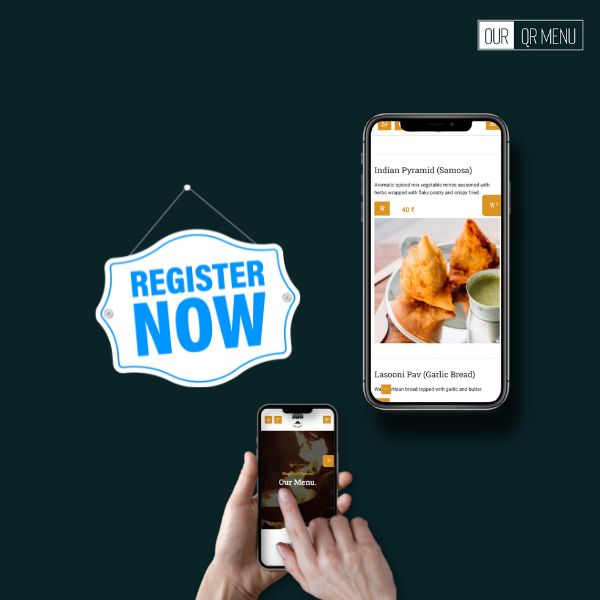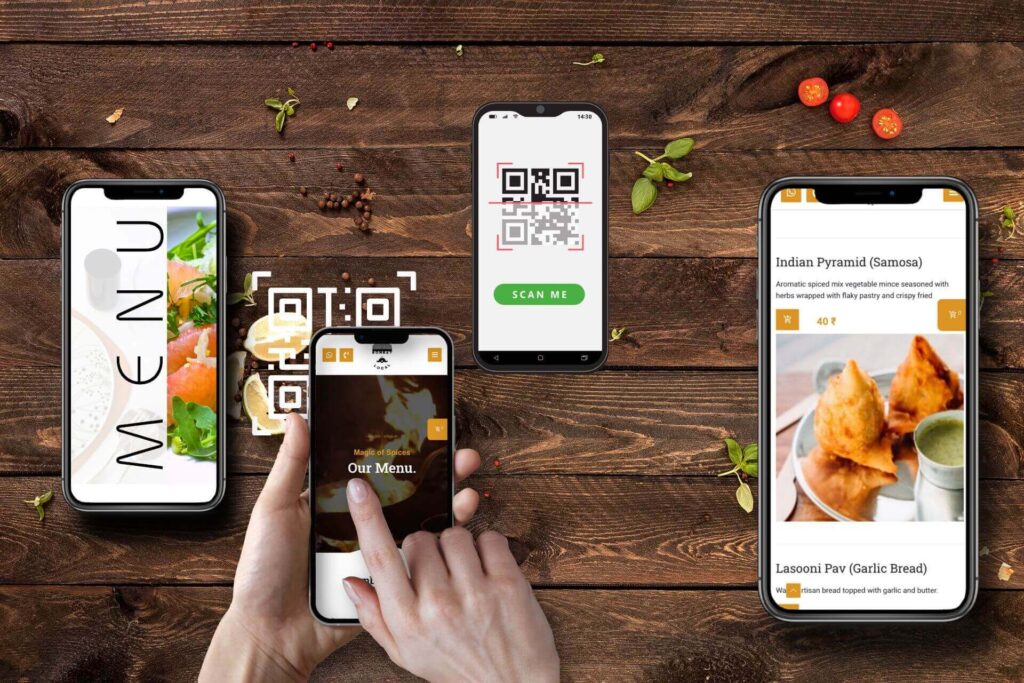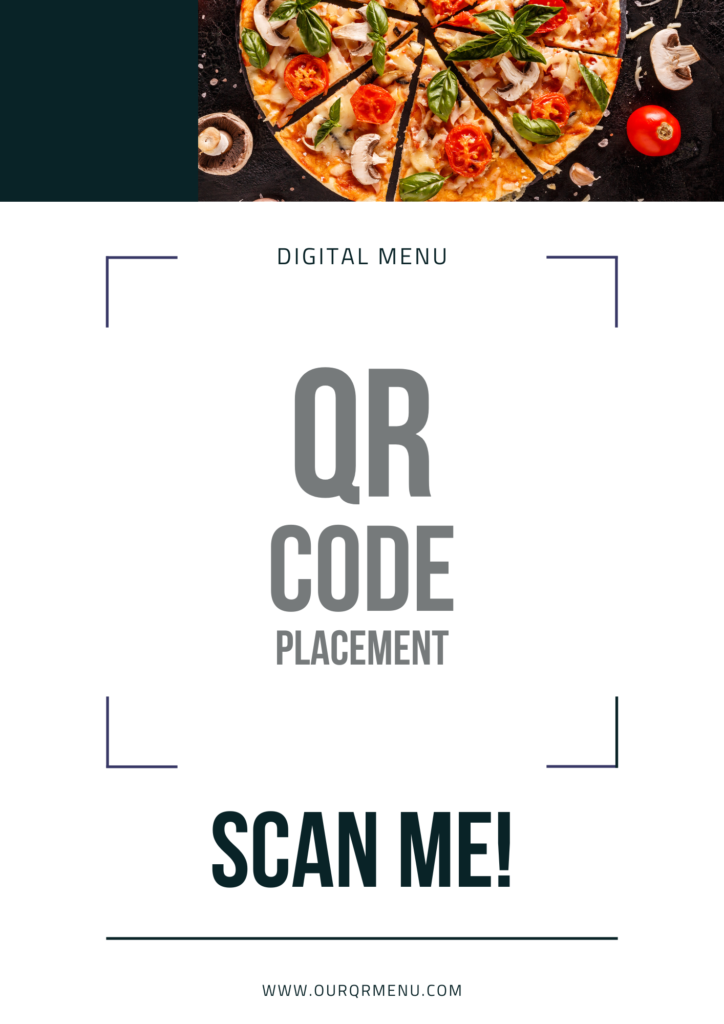Thank you for visiting BlueBench Technologies website!
Table of Contents
1. Signup with Our QR Menu for a free digital menu
Open our website i.e. www.ourqrmenu.com and signup or register.
No credit or debit card required for using the free plan!

- Fill the simple signup or registration form by providing your account details (Your name, Required username, Email address – use your hotel or restaurants email and Password).
- Verify that you are not a robot and click on Register, that’s it!
◆ Alternatively you can also login via Google or Facebook
2. Add hotel or restaurant details
➠ Login to www.ourqrmenu.com using your credentials. If you have not already registered, please register or signup.
▸ Go to ‘Restaurant’ tab in your admin console.
▸ Add hotel or restaurant name and slug.

ⓘ Slug is part of the URL that identifies a page, in this case your hotel or restaurant. e.g. when ‘demo’ is used as slug the restaurant URL will become ‘www.ourqrmenu.com/demo’.
▸ It is recommended to use your hotel or restaurant name as slug.
▸ Add restaurant subtitle or tagline, License Number, timings and description.
ⓘ Only text is allowed in Restaurant description section, images are not supported. You can also add ‘Note’ here, e.g. Note: Alcoholic beverages are not available for takeaway or delivery. or Delivery will be given only up to 10km from the restaurant location, we reserve the right to cancel the order.
▸ Add your restaurant location & cover picture

ⓘ Copy your hotel or restaurant ‘address’ or ‘plus code’ from google maps, so that when customer clicks on the address it will open your hotel or restaurant location on google maps. For cover image and logo, you can upload images in jpeg, jpg or png formats, please keep the cover image and logo sizes small.
▸ It is recommended to use medium, 600x300px resolution photo for cover image and small, 300x300px photo for logo and menu item images.
Tip: You can use free design tool Canva to create your logo, PIXLR free photo editor for resizing and cropping the images and TinyPNG for image compression.
▸ Select a Menu template
▸ Select template for your hotel or restaurants digital menu.
➠ Classic theme

ⓘ One page digital menu with item text only and image option. Suitable for all types of hotels, restaurants, cafes, fast-food and pizzerias to manage their menu easily and efficiently, and provide customers an easy access to the restaurant menu.
▸ Supports food ordering and online payments.
➠ Modern Menu

ⓘ Multi page digital menu with item image and header Menu button to switch between the categories. Suitable for hotels, restaurants, cafes, fast-food and pizzerias.
▸ Supports food ordering and online payments.
➠ Flipbook Theme

ⓘ Multi page digital menu with item image and header ‘Menu’ button to switch between the categories. Suitable for hotels, restaurants, cafes, fast-food and pizzerias.
▸ View only image /menu, does not support food ordering and online payment.
3. Create QR code for restaurant menu
➠ Login to www.ourqrmenu.com using your credentials. If you have not already registered, please register or signup.
◆ Alternatively you can also login via Google or Facebook

▸ Go to ‘QR builder’ tab in your admin console.
▸ the QR code generator
ⓘ Change foreground color to match with your restaurant theme color save the settings.
▸ Upload you restaurant logo (300x300px) and set the mode as image to add logo on the QR code.
Tip: Use size-15 and padding-1 for maximum size logo and QR code.
▸ Download your QR code
ⓘ You can use this QR code on your table, please do not forget to add table number identifiers while printing the QR code.
Info: If the logo is not visible after saving QR code generator settings, please press F5 and refresh the page.
▸ Download QR Code templates
ⓘ We have made some excursive QR templates for you, to use it on your restaurant tables or hotel guest rooms, so that the your customers can easily view the menu and place the orders.
Tip: You can use PIXLR free photo editor to add your QR code on top of QR template.
Open your choice of QR template in PIXLR then drag n drop the QR code on top of it, select ‘add current’ option (this will create a new layer) in the image editor, then resize /adjust the position accordingly to fit with your template.
Note: Do not compress the final image /QR code template, since it is meant for printing and keeping on the table /guest rooms for displaying your digital menu.
4. add and manage your restaurants digital menu
➠ Login to www.ourqrmenu.com using your credentials. If you have not already registered, please register or signup.
◆ Alternatively you can also login via Google or Facebook
▸ Go to ‘Menu’ tab in your admin console.

▸ Add category
ⓘ Create menu categories the same way you create categories in your physical menu.
▸ Add Sub-category
ⓘ Only use this when required, since sub-category should be opened by customer to view the menu items under it.
▸ Add Menu
ⓘ Add item name, details, price and a mouth-watering or appealing photo of the dish, you can manage menu item availability just by using the toggle switch at the top.
▸ It is recommended to use 300x300px resolution photo for menu items and logo, for cover image use 600x600px photo.
▸ Edit category
ⓘ You can rename the already existing category.
▸ Delete category
ⓘ Use with caution, since this action cannot be undone /reversed.
▸ Edit Menu

ⓘ Manage menu item availability, edit item name, details, alter price and change photo of the dish.
▸ It is recommended to use small, 300x300px resolution photo for menu items and logo, for cover image use 600x600px photo.
Tip: Use PIXLR free photo editor for resizing and cropping the images and TinyPNG for image compression.
▸ Extra and Variation
ⓘ Add menu item variations and extras.
▸ You can also manage the availability status of extra items.
▸ Delete Menu
ⓘ Use with caution, since this action cannot be undone /reversed.
Tip: You can re-arrange categories and menu items within their section just by dragging their icon up /down.